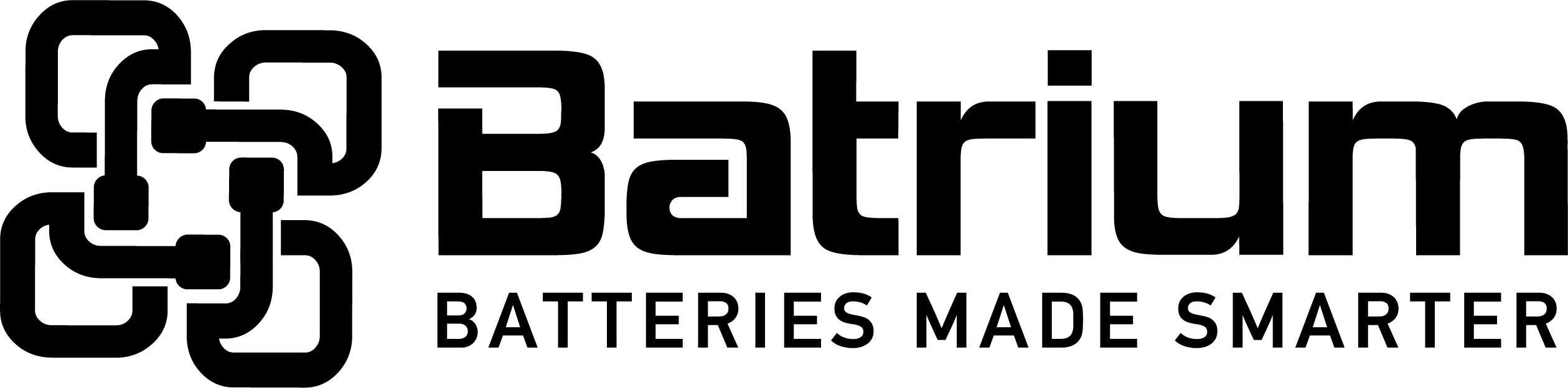BMSSuite - Understanding the UMonHub host
The UMonHub is used to link the data stream from the USB connected devices (PacMon or UMons) to the Network. The System Controller links to this service. The UMon Hub service is maintained through the Batrium System Tray Utility (see bottom right corner of the windows desktop).
The UMonHub has a unique number on the network (like the System Controller has). This allows it to be located from a list of devices on the network. It also has an allocated System Controller number (allocated when “joined”). The joining process should always be for the local UMon Hub (connection the local system controller to the local UMon Hub).
Use the ServiceCentre app then navigate via Configuration > Advanced > UMonHub Settings to join the local UMon Hub to the local system.
The UMon (PacMon) device names are normally automatically allocated in the Configuration Setup Wizard. They need to be manually selected for non-PacMon systems (Extension SiMon Batteries, and Extension SiCAN chargers).
They are manually selected and reviewed by choosing the Select button on the UMon Hub Setting screen.
Connecting USB Devices
The PacMon and UMon devices connect to the PC via USB. Once the BmsSuite has been installed, the drivers for these should have also been automatically installed.
Plug in PacMon (or UMon) and wait for the USB device install to complete (it may take a few minutes). This is normally shown in the system tray as a USB “installing” symbol. Once the USB is connected correctly, there will be two red LEDs visible through the top of the PacMon case. They are both labelled as “USB” on the PacMon PCB. Check if these two LEDs are ON with the USB plugged in. There are actually two UMons inside PacMon (one for SiMon and one for SiCan).
If you are using individual UMon modules (external from PacMon), then there is red LED that is clearly visible through the clear plastic top. This LED must be ON after plugging the UMon into the USB port.
The PacMon (or UMons) are connected via the UMon Hub service (see info above).
The drivers are normally installed automatically with BmsSuite software installation. Should there be problems with the USB driver installation, they can be manually re-installed from ServiceCentre by navigating via ( Support > Driver Install ). The embedded serial device “UsbXpress” is from SiLabs.
System Overview