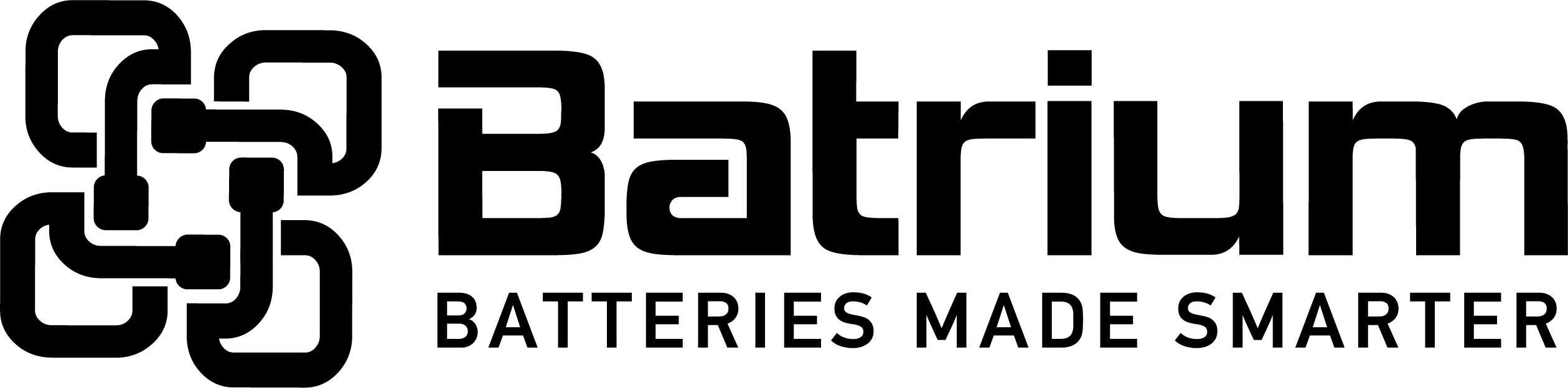BMSSuite - How to check that the hardware matches the configuration
If you connected to a system that has already been commissioned, the "Device Sync" function can be skipped and the “Device Collector” adopted to fetch all the existing configuration stored within the device modules.
This option retrieves all parameters from connected devices (CellMons, PacMons, SiMons and SiCans). It allows checking that the system matches what was defined previously in the Setup Wizard and advanced menus. By default it only searches for the devices that have been defined.
With +12V off and the system connected (typically USB, PacMon, UMons, Battery Chain) use the “Start” to begin interrogation. The full CellMon network must be complete and functional to be able to receive any data.
Step 1 - Navigate to Configuration > "Device Collector"
Step 2 - Start the collector
Step 3 - monitor the task in progress
Step 4 - review the outcome was successful
Step 5 - move to the Results tab to see a detailed comparison of configuration.
Step 6 - review the outcome when unsuccessful move to the Results tab.
Step 7 - detailed inspection of the variations to configuration outlining specific field differences
Step 8 - Additional options to adjust collection functionality
Reset Cache is used to first clear any data that was previously collected (default is ON). The data is collected in the System Controller.
Read All Items is used to also search for undefined devices (not previously determined in the Setup Wizard or Advanced Setup menus). The default is OFF. All devices must be “Setup” to be able to use them.
Auto Repeat is used to continually interrogate the system (start again after completed). It can be used if there is an intermittent problem. However it is better to locate faults using the Tools Network Tester menu.
Verification/Validation is used to compare the results to the system architecture (previously defined).
Verify Network is used to ensure that the UMonHub channel is “Ok”, this will run the “Network Tester” step